
K200 - Microcomputer Applications in Kinesiology - School of Public Health-Bloomington
IUanyWare
(Use Mozilla Firefox)
Find K200 on
![]()
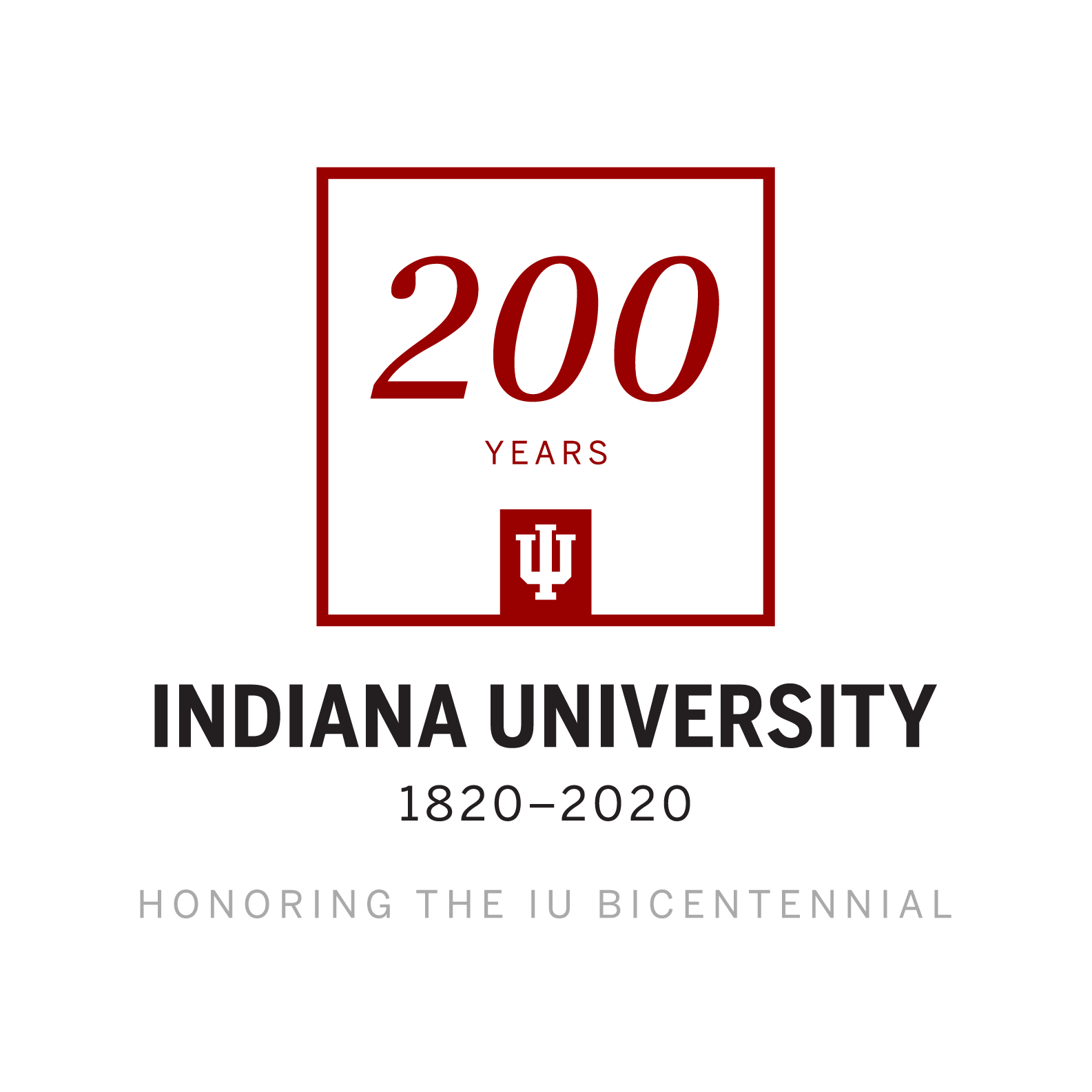
K200
Week 2 - Introduction to Online Learning in K200
Topics & Projects

Learning Objectives:
|
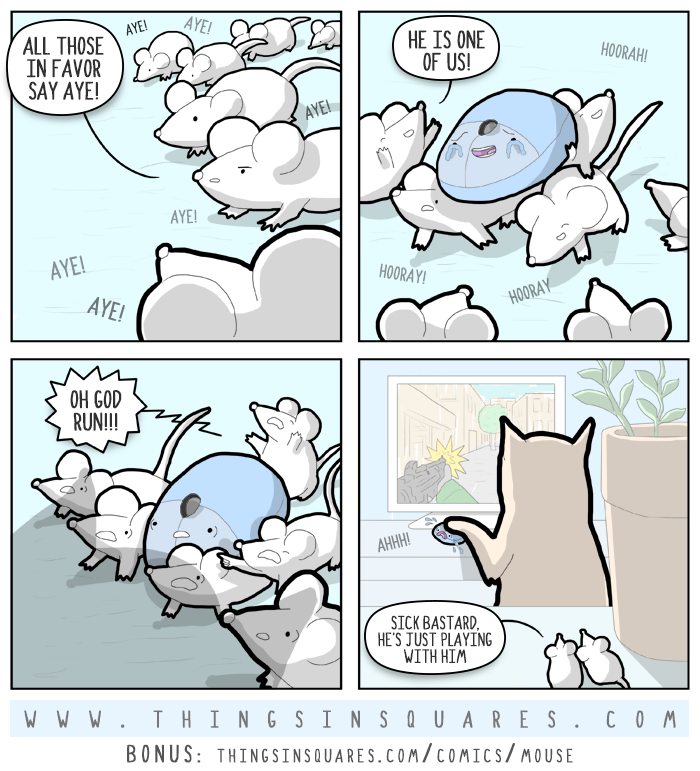
Topic Covered in Week 2 - Introduction to Online Learning in K200:
- Welcome to K200 - Week 2 - Introduction to Online Learning in K200-2
- Week 2 - Introduction to Online Learning in K200-2
- Before You Begin - Week 2 - Introduction to Online Learning in K200
- Projects - Week 2 - Introduction to Online Learning in K200
- Screenshot, Save, Submit File for Grading
- Location of Files and Folders
- READ: OPTIONAL Videos
- OPTIONAL: Video - Navigate Canvas
- OPTIONAL: Video - Navigate IU Computing Resources
- OPTIONAL: Video - IU Cloudstorage and Drive Setup
- OPTIONAL: Video - Navigate IUware
- OPTIONAL: Video - Setup IUanyWare
- Extra Credit - In Class Savers - Announcements
Together We Will Do:
It's going to be a busy day!
- Set-up Cloud Storage at IU
- Access OneDrive
- Through web browser.
- You can type "onedrive.iu.edu" > Link will appear > Log in.
- Search for Microsoft 365 at IU > Look for Microsoft 365: University Information Technology Services > Click link
- Through One.iu.edu: Search for Office 365 or Microsoft 365 > Click on Office 365
- Through web browser.
- Access & Make K200 foldes in OneDrive
- Navigate IU Computing Resources:
- IUB Home page.
- Mobile Ap.
- Keep Learning.
- UITS.- University Information Technology Services
- Please put into your cellphone now: 812-855-6789. Ask them for help with all of your technology questions! (Ms. Lion does all the time.)
- Examine UITS Student Guide
- Knowledge Base.
- Ask IU.- Put their number in your cellphone as well: 812-855-4848
- K200 Class Resources.
- Any questions about IU and COVID-19? Go here: COVID-19: Indiana University.
- In Canvas:
- Look at extra credit opportunities in Announcements
- Authorize Videos:
- Go to Kaltura: Media Gallery.
- If you see it, click Authorize.
- You will now be able to see all videos in Canvas.
- Opening textbooks in Canvas.
- Identifying, reading, and working through K200 projects.
- Class Website:
- Syllabus
- Resources
- All Project Due Dates
- Calendar
- Needed Skills:
- Getting to Desktop
- Finding Downloads and Documents
- Right-click on Web link to open in new tab or window
- Taskbar and Ungrouping Windows
- Insert button on keyboard
- Numbers Lock on keyboard
- Windows Views:
- Details
- Sort
- Change column width
- Manipulating Windows:
- Alt-Tab
- Minimize, Maximize, Restore Down, & Close buttons
- Moving windows
- Organizing windows from Taskbar - Casecade, Stacked, Side by Side
Projects Due:
Go to Week 2 - Introduction to Online Learning in K200 to see complete list.

A Bit of Humor:
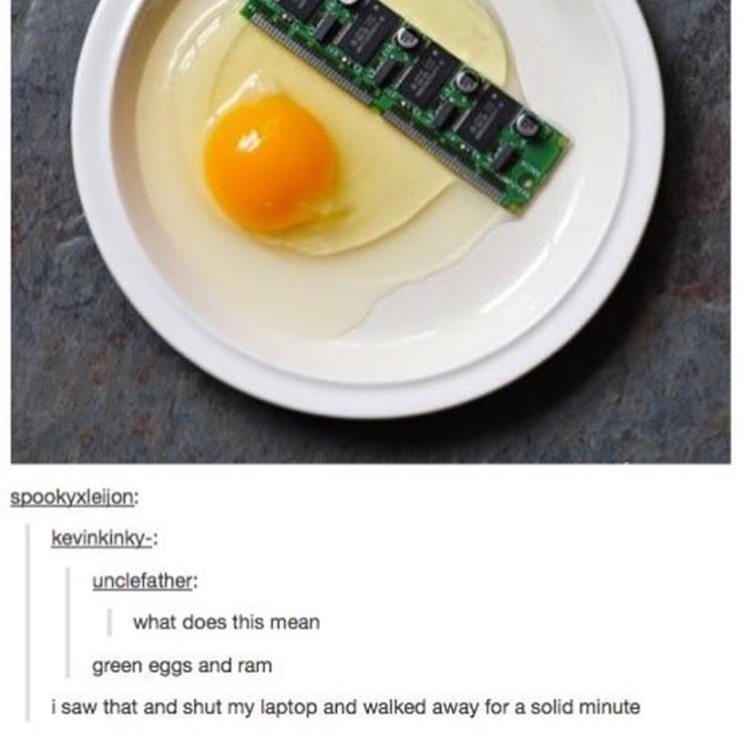
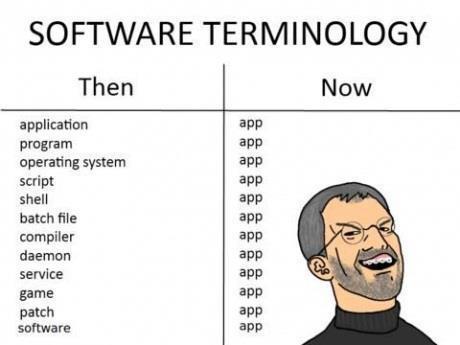

Past Further Resources:
- Zip/Unzip aka Compress/Extract -
- PC Instructions - also on Weekly Projects page
- NOTE: If you use a Mac, following the instructions here: How to Zip and Unzip Files and Folders on a Mac
- Technology Onion and Computer Systems
- Computer Hardware
- Software
- Create K200 folders with students on both USB stick and in Box.
- Operating Systems - Windows 10 in the STC labs
- Manipulating Windows
- Alt-Tab
- Minimize, Maximize, Restore Down, & Close buttons
- Moving windows
- Organizing windows from Taskbar
- Views:
- Icon
- List
- Details - Favorite of Ms. Lion
- Changing column sizes
- Rearranging columns
- Detail view in Windows - Teacher's favorite view
- View alphabetically
- View by file type
- View by date
- View by size
- Manipulating Windows
- Image capturing:
- Print/Screen
- Snipping Tool
- Image insert in Word
- Printing in PowerPoint
- Adobe PDF - Use Ms. Lion's CV for practice in opening and editing in Adobe.
- Microsoft accounts - You do not need this for K200, just FYI.
- Exam Study Guides: Go to Class Resources and click on Exam Study Aids.
Further Study:
- Computer Fundamentals - Quick Guide
- Computer - Hardware
- Computer - Software
- How to Buy a Computer?
- Computer Useful Resources
- Computer Glossary
- Windows 10 - Main Menu
- Windows 10 Features
- Getting Started with Windows 10
- Security and Maintenance (This is important for your personal computers.)
![]() Accessibility | Privacy Notice Copyright © 2021 The Trustees of Indiana University
Accessibility | Privacy Notice Copyright © 2021 The Trustees of Indiana University